

AHLAN Apple Pay
The easy way to pay.


The easy way to pay.
Simple to use. Just tap your phone.
Pay within seconds without going to your wallet.
Protects all your information and is the safer way to pay
Spend more time shopping and less time at checkout. Add your Emirates Islamic Credit card, Debit Card or Prepaid Card to Apple Pay and speed-up your payments.
Enjoy a faster and easier way. Simply add your Emirates Islamic Credit Card, Debit Card or Prepaid Card to Apple Pay Wallet.
To set-up, follow these easy steps:
Apple Pay is available only on Apple devices iPhone, Apple Watch, iPad, and Mac. And iOS version 11 and above.
View the terms and conditions by clicking here.
Paying with Apply Pay is quick and simple. After your Emirates Islamic Credit card, Debit Card or Prepaid Card is added to Apple Pay Wallet, just visit the stores where Apple Pay is accepted and follow the instructions given below.
There’s no need to wake your iPhone or open an app. Just follow this simple process:
This is the process to pay with an Apple Watch:
To pay in apps and on the web with iPhone or iPad:
To pay on Mac in Safari choose Apple Pay then complete the purchase with your iPhone or Apple Watch
Supermarkets, hotels, restaurants as well as retail outlets and countless other locations, you can use Apple Pay everywhere contactless payments are accepted.
Just look for one of these symbols at checkout.
You can also use Apple Pay within some of the most popular apps in the App Store.
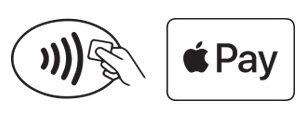
Check out our products for all your banking needs
